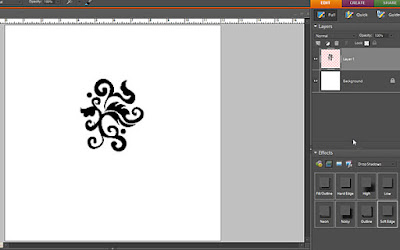If I had to pick one digital scrapbooking tool, I would pick my collection of brushes. Think of brushes as stamps on steroids---without the mess. With brushes you can:
*Change the size of the brush
*Change the rotation of the brush
*Flip the brush
*Use any color or colors
*Use different blending modes for more effects
*Clip papers to the brushes
*Clip gradients to the brushes
*Use as elements on a page
*Use as titles
*Create custom backgrounds
*Use to customize fonts or titles
*Use to customize elements
*Great for many artsy-effects
On the layout above I used brushes to create a water-colored background with script flowers (both were brushes). I added paint splatters for an artsy effect with 3 different paint splatter brushes. The best part was clean-up was so easy!
I love to use brushes to customize my papers. Here's how:
That little brush icon is what you need to click to access your brushes.
Pick the brush you want to use.
I used a brush by Mindy Terasawa called
"Karissa Floral Brushes" You might notices that it is plain old black. You can change the colors by clicking on the foreground color picker.
Actually, I usually like to stamp in black and then clip a color to that layer (CTRL-G in PSE) Also, you will notice that I stamp each image on its own layer. That way I can move and adjust each stamp. (Click pictures for a bigger version)
You can mess around with the opacity, blending modes and more. So many options with just one set of brushes!
Unfortunately brushes cannot be used in all image-editing programs, so the next best thing if you don't have Photoshop or Photoshop Elements, are PNG files of the brush shapes. These file types have a transparent background and you can easily customize them.
Need some more examples on how to use brushes? Designer Digitals recently published an inspirational e-book called
It's in the Brushwork. It is jammed-packed with wonderful ideas.
Have I totally confused you with brushes and you have no idea what I'm talking about?
Laying It All Out No. 07 is a tutorial kit that teaches you how to load, resize and color in brushes. Lots of great information in there for all scrapping levels.
Reel Time Tips: Brush Tools Basics is a video lesson on using brushes.
You will learn how to:
- identify the brush tool in the Tools palette
- identify the options available for a brush
- select a brush shape
- adjust the size of a brush
- adjust the softness of a brush
- rotate a brush
- select a color for a brush
- load a brush
So what is your favorite scrapbooking tool and why? I always love to read how others use different tools---traditional scrapbooking and digital.Labels: Designer Digitals, Digital Scrapbooking