Dressing Up Your Photos with Frames
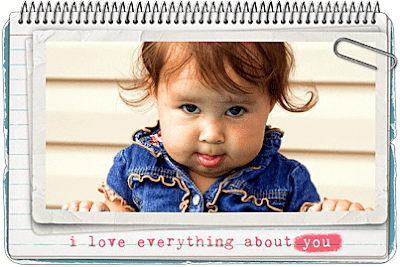 This started out as a Wordless Wednesday post, but I decided to add a quick little tutorial for those just starting to dabble with digital products. Sometimes just adding a simple element such as a frame, can really make a photo stand out. Here's how:
This started out as a Wordless Wednesday post, but I decided to add a quick little tutorial for those just starting to dabble with digital products. Sometimes just adding a simple element such as a frame, can really make a photo stand out. Here's how: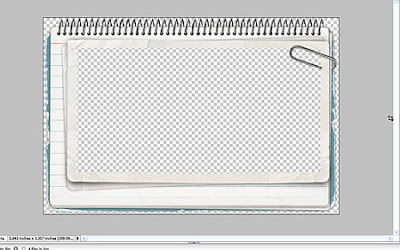 Open a digital frame. I used Carded Stacked Frames No. 3 by Katie Pertiet
Open a digital frame. I used Carded Stacked Frames No. 3 by Katie PertietCreate a new layer (CTRL/CMD J)
(Ok, so I'm a lazy scrapper. Technically you should open a new document and then drag the frame over to the new document so that you don't accidently save over the original frame file. So you can do that and then add a new layer in additon to the photo frame)
 Use the rectangular marquee tool to select a rectangle slightly larger than the opening of the picture frame.Make sure the new layer is highlighted/targeted (it will be blue in the layers palette)
Use the rectangular marquee tool to select a rectangle slightly larger than the opening of the picture frame.Make sure the new layer is highlighted/targeted (it will be blue in the layers palette) Use the fill tool[K] (the bucket icon) and fill this selection. You have just created a clipping mask.
Use the fill tool[K] (the bucket icon) and fill this selection. You have just created a clipping mask.
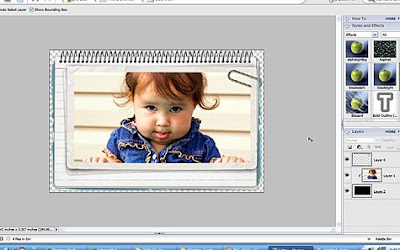 Now drag your photo above your layer mask (see those 3 little pictures to the right--that is the layers palette. You can see that my photo is above the clipping mask but under the frame). Resize your photo as necessary, and then clip it (CTRL-G in elements) to the mask you created. This will make your photo fit perfectly within the frame opening.
Now drag your photo above your layer mask (see those 3 little pictures to the right--that is the layers palette. You can see that my photo is above the clipping mask but under the frame). Resize your photo as necessary, and then clip it (CTRL-G in elements) to the mask you created. This will make your photo fit perfectly within the frame opening.You can add text or brushwork if you want.
Merge Layers as visible. Then SAVE AS (not save because you don't want to save over the frame or you will not be able to use it again.) Save as a PNG file, no to interlace when that box pops up. [When you save as a PNG it makes the background transparent so that when you place it on your blog it will blend seamlessly in with your background. Now you won't be able to tell if you have a white blog background, but if you have a pattern or any other color, PNG's are the way to go.]
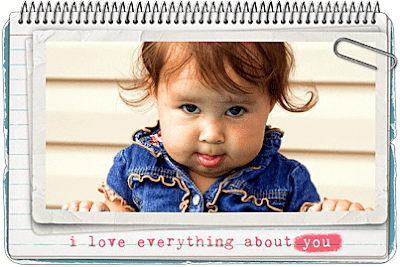
This is just one method to insert your photo into a frame. Because this frame has a paperclip overlapping the opening, and the opening is not angled or irregular, we can easily use the rectangular marquee tool. Some frames are really easy and I don't need a clipping mask but can just resize my photo to fit the opening. Here's another method you could use too: Inserting Photo in a Frame
I used PSE 4.0 but the general principle applies to all versions.
I hope this helps someone out! If not, I hope you at least think my photo is cute ;)
Labels: Designer Digitals, Digital Scrapbooking, How To's, Random Photos


6 Comments:
Great tutorial. I need to do more hybrid scrapping. I hope I can try this on my next layout. thanks!
she's so cute!!!! and what a great way tutorial on the use of the frame.
Those pudgy cheeks need no embellishment, frame or otherwise. :-) What a beauty!
But a great tutorial!
Thanks for the comments :) Stacie I'd love to see some of your hybrid layouts. Make sure you share if you do one.
Wow, that's really cute, thanks for the instructions!
p.s. following you from MBC!
Just too cute! I need it for my fridge.
Mom
Post a Comment
Thanks for letting me know you were here! :) I appreciate you taking the time to write. If you have any questions, I'll try to answer it in the comments section here or via email if it is listed in your profile.
Subscribe to Post Comments [Atom]
<< Home